for Windows XP, 2000 and Windows 7 32bit version:
Download the Comdlg32.ocx file and save it to C:\Windows\System32type the following commandin the window:open a Command Prompt windows as Adminstrator:
REGSVR32 C:\Windows\System32\comdlg32.ocxIf you see a message like this you have successfully install it:DllRegisterServer in C:\WINDOWS\System32\comdlg32.ocx succeeded.
Restart Windows, and then launch your MS-Excel again.
type the following commandin the window:Download the Comdlg32.ocx file and save it to C:\Windows\SysWOW64open a Command Prompt windows as Adminstrator:
REGSVR32 C:\Windows\SysWOW64\comdlg32.ocx
If you see a message like this you have successfully install it:
DllRegisterServer in C:\Windows\SysWOW64\comdlg32.ocx succeeded.
Restart Windows, and then launch your MS-Excel again.
if you fail in register, please start the sevice of "ActiveX Installer (AxInstalSrv)" as administrator in the:
Start menu->Control Panel->System and security->Administrative Tools->Conponent Service
Then repeat register the comdlg32.ocx.
Hint:
If you have still problem in using the common dialogue to select your file, simply type you file path and name in the text box, then click the convert button.









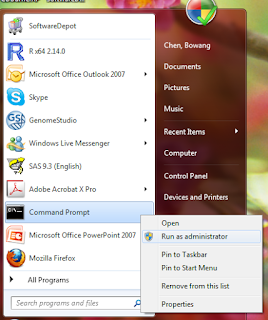







0 commentaires:
Post a Comment